Listen
The Listen feature offers two options—Listen Words and Listen Sentences—to help you learn through audio, even when you’re on the go.

Listen Words lets you hear individual words played automatically. By default, it starts with the word in your native or interface language, followed by its translation in your learning language with a 1-second interval pause. This sequence loops continuously until you stop it, making it easy to absorb vocabulary hands-free.
Listen Sentences works similarly, but with full sentences from your lessons. It plays the sentence first in your learning language, then in your native or interface language, following the same automatic loop pattern as Listen Words.
Both Listen Words and Listen Sentences are perfect for learning when your hands are busy. For example, imagine you’re on a crowded bus—just pop in your headset, start Listen Words or Listen Sentences, and practice your language skills while traveling.
This page has two screens: one for setup and another for listening.
Here, we focus on the Listen Words, but the same process and explanation apply to the Listen Sentences as well.
This is the setup screen:
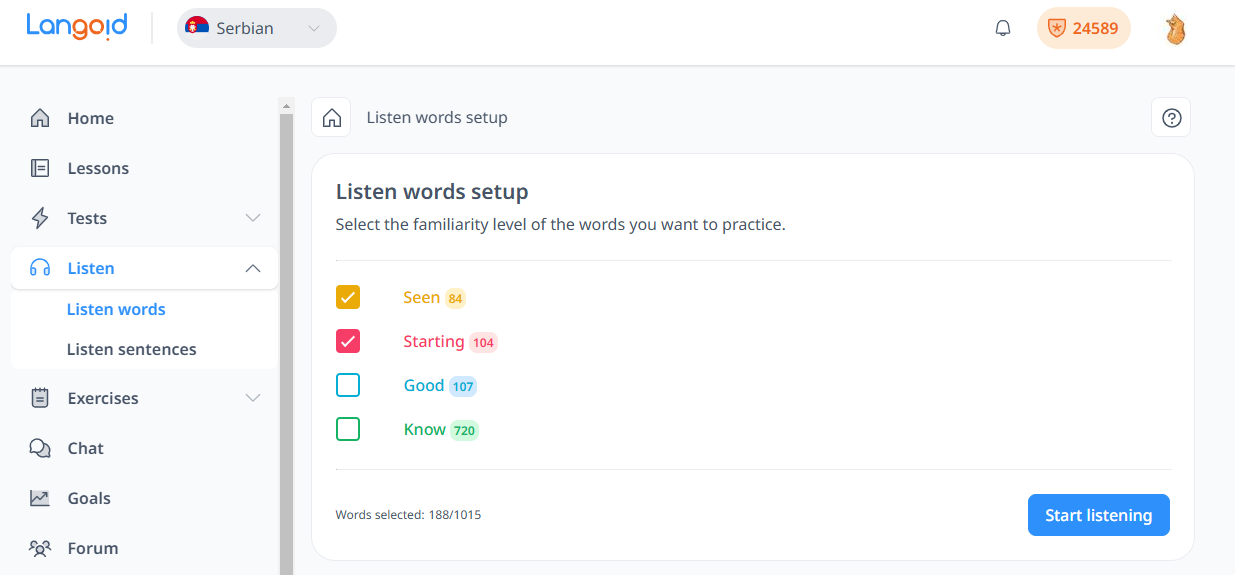
There are four rows representing different word familiarity categories: Seen, Starting, Good, and Know. In this example, the first two rows are selected.
Below these rows, you’ll find the total count of words available in each category: 84 in Seen, 104 in Starting, 107 in Good, and 720 in Know, giving a total of 1,015 words for listening practice. However, since only the first two categories are selected, the total number of words for practice here is 188.
The first two groups are selected by default, as you likely don’t need to review words you already know.
By clicking on the “Advanced options” accordion, you can access additional settings:
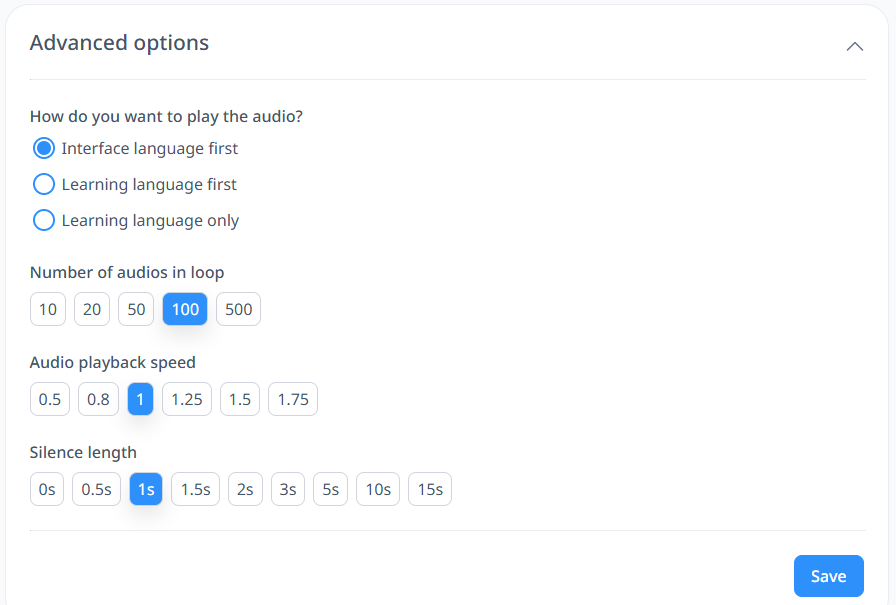
By default, you will hear both audios: one in your interface language and one in the learning language. The default order has the interface language audio playing first. It’s best to leave this setting as is, as hearing the word in your language first allows you to recall its equivalent in the learning language.
The “Number of audios in loop” setting lets you control how many words you will listen to on repeat. For example, if you’ve selected 188 words (as shown in the previous image), you can choose to listen to just 100 words at a time or all 188 words by selecting 500.
With the “Audio playback speed” option, you can adjust the audio to play slower or faster, depending on your preference.
The “Silence length” option is helpful if you need more time to recall words. This is especially useful for beginners, as increasing the silence length gives you enough time to recall the word in the learning language before it plays.
The default options are generally recommended for use (except for “Silence length,” which depends heavily on your skill level).
After clicking “Save” (if you’ve made changes in the advanced options) and then “Start Listening,” the audio will begin playing, and you’ll see the following interface:

This interface is minimal, as you typically won’t need to interact with it during the practice. However, if needed, you can use the player to pause or resume the audio. When the word in your interface language is played, only the content in your language will be displayed. When the learning language part is played, the word will appear in the learning language.
The navigation buttons can be useful if you want to replay the previous word. However, you will rarely need to skip ahead to the next word.
When one word finishes playing (including its translation), the next word will automatically play. Once you reach the end of the list, the words will loop and start playing from the beginning until you pause the player or leave the page.