Tests
Tests help you practice and master the language you’re learning through five distinct types: Word Tests, Sentence Tests, Listening Tests, My Words, and My Sentences. Each type focuses on a different skill, and here’s how they work.
Word Tests involve the words you’ve added from Lessons or Word Info. You’ll face three kinds of questions here:
- Write the Translation: You’re shown a word in your learning language and must type its translation into your native or interface language.
- Multiple Choice: You pick the correct translation of a word from several options.
- Audio Question: You hear a word’s audio in your learning language and type its translation in your native or interface language.
- To take a Word Test, follow the instructions—some ask you to translate into your learning language, others into your native language. The goal is to actively learn these words and help them stick in your long-term memory. If you answer incorrectly, the correct answer appears by default, complete with audio and example sentences showing how the word is used. When you’ve completed all Word Tests for the moment, you’ll see an "Empty Vocabulary" message, meaning you’ve cleared all tests for now. It’s a good habit to empty your vocabulary daily!
Sentence Tests use selected sentences from the Lessons. In these tests, you’ll translate each sentence into your learning language by typing it into an input field. This practice helps you get comfortable with sentence construction and structure. If you get one wrong, the correct translation is shown by default to help you learn.
Listening Tests also draw from Lesson sentences, but focus on audio. You’ll hear a sentence in your learning language and type what you hear into an input field. This strengthens your listening skills in the language. A wrong answer triggers the correct text from the audio to appear by default.
My Words feature words you’ve added yourself using the "Add to Dictionary → Words" tool. After adding a word via the Add Translation tool, it shows up in My Words Tests, where you’ll translate it into your learning language. This lets you learn custom words not already in our database. If you answer incorrectly, the correct translation is displayed by default.
My Sentences work similarly, using sentences you’ve added through the "Add to Dictionary → Sentences" tool. Once added via the Add Translation tool, they appear in My Sentences Tests, and you’ll translate each one into your learning language. This helps you practice your own custom sentences. A wrong answer shows the correct translation by default.
Tests Structure
A single word test consist of:
- Report Button - The button where you can report a specific question if there is error or mistakenly translated or bad audio on it
- Test Info - Where you will see information about the Word Test.
- Progress Bar - the completeness of your current test batch
- Number Total Solving - consist of the total of number of the current batch and the number you are answering at the moment
- Test Instruction - The instruction for the specific question on how to do it
- Additional Instruction - there are question that have additional instruction whether your answer should be in your native language or the learning language
- Question - This is the question you need to answer
- Part of Speech - Below the question, you will its corresponding part of speech
- Answer Field - Here you will write / choose the correct answer
- Send Answer Button - The button you need to click after typing the answer. You can also use Enter in your keyboard for shortcut.
- I don't know - The button you will press if you don't know the answer to show the correct answer.
- Additional Options - This is an optional button where you can choose what do you want to do with that specific word.
- I know this - You can immediately mark the word as Know perfectly manually.
- Hide Forever - You can hide the word forever to not appear in your word tests again. This situation usually when you added words accidentally and later you realize you don't need them at all
- Days to Hide [1,7,30] - You can also delay the words for 1,7 or 30 days to appear in your word test
- Number of correct answers - It will reflect here the number of the answers you answered correctly
- Number of wrong answers - This is the number of your wrong answers.
- Total Number of Questions - This is the Total number of Questions you have on that specific moment
- Currect Number Test Solving - The number you are answering at the moment

There are three types of Word Tests:
- Translate from Audio: Click the speaker button to listen to the audio (in your learning language). Then, write the translation in your interface/native language in the provided box.
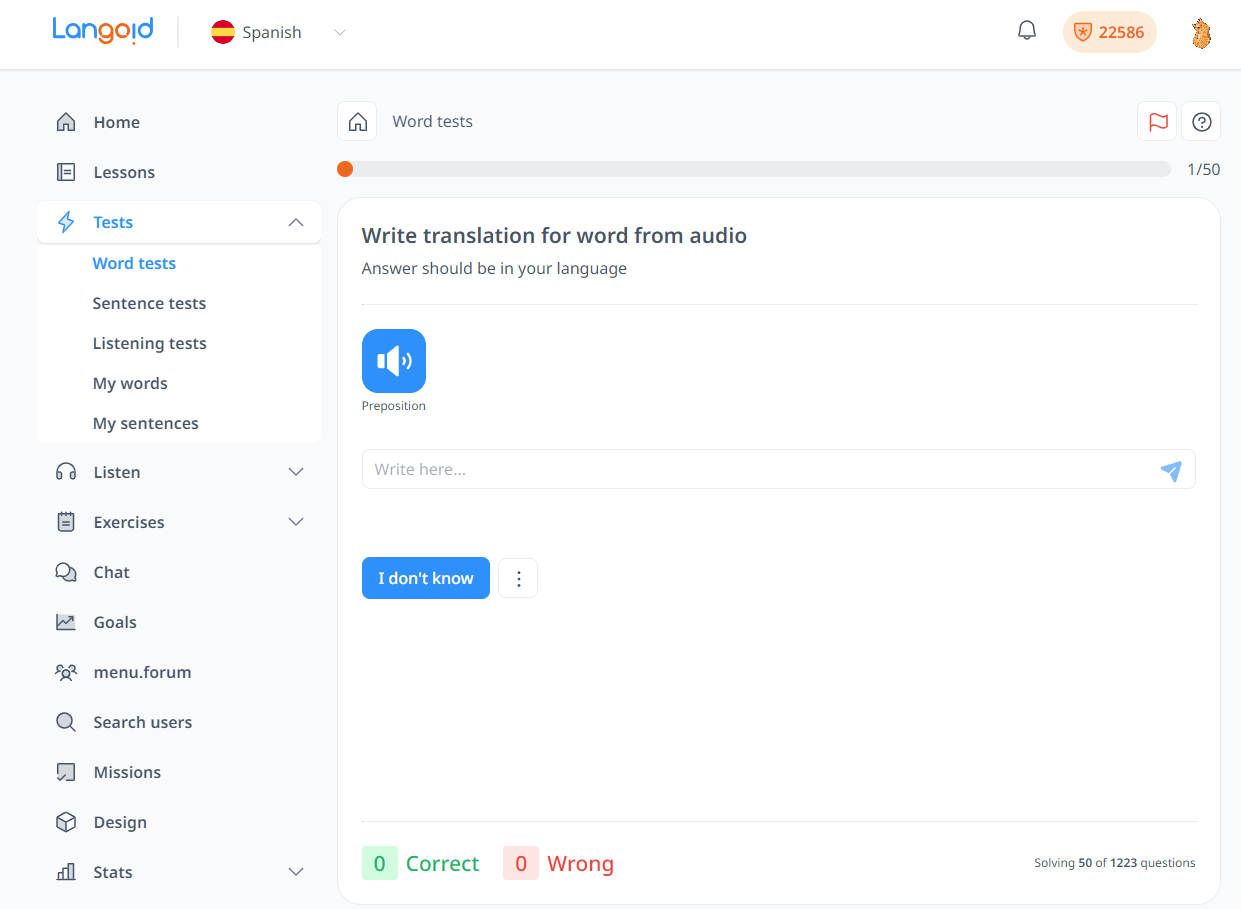
- Radio Button: This is a multiple-choice test. You need to select the correct translation of the given word.
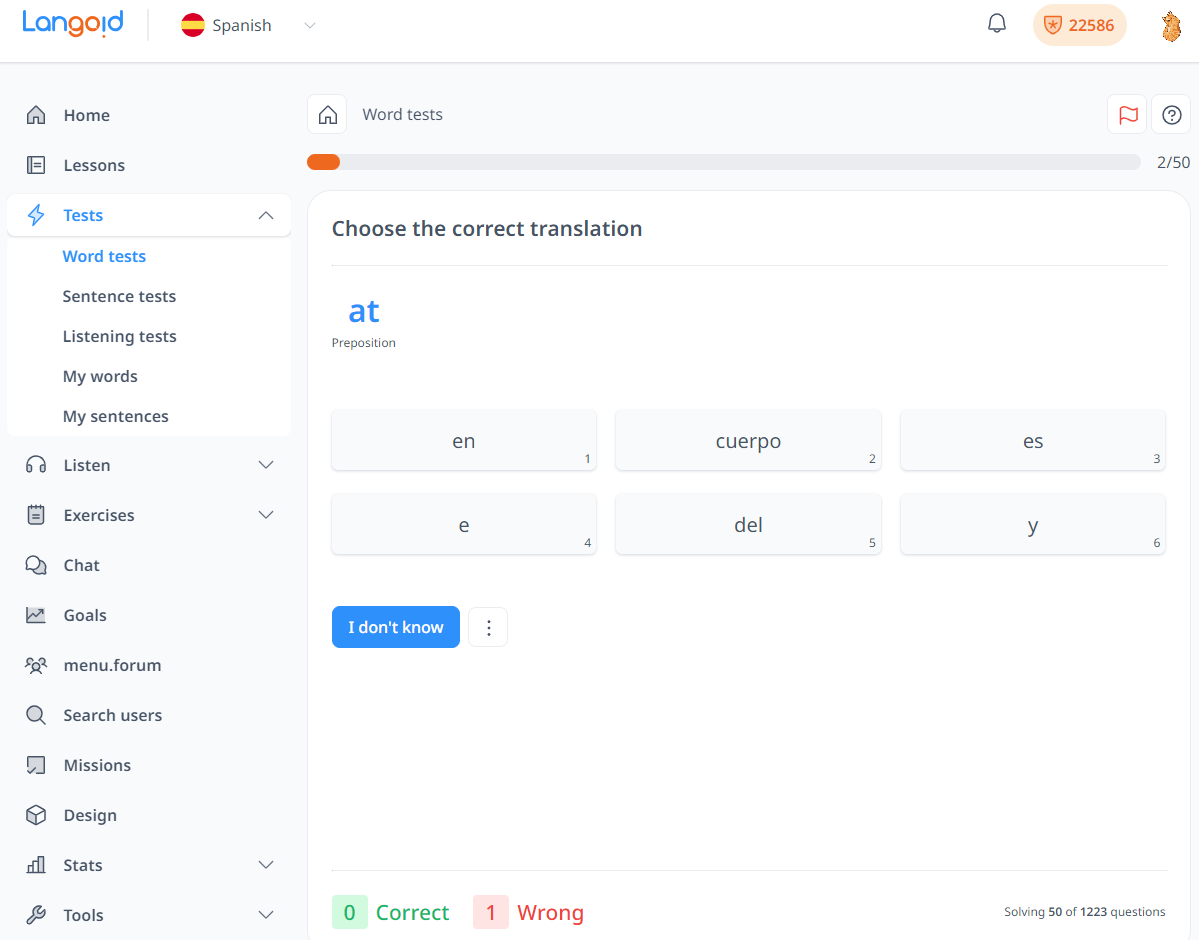
- Write Translation: You need to write the translation of the word in blue in the provided box.
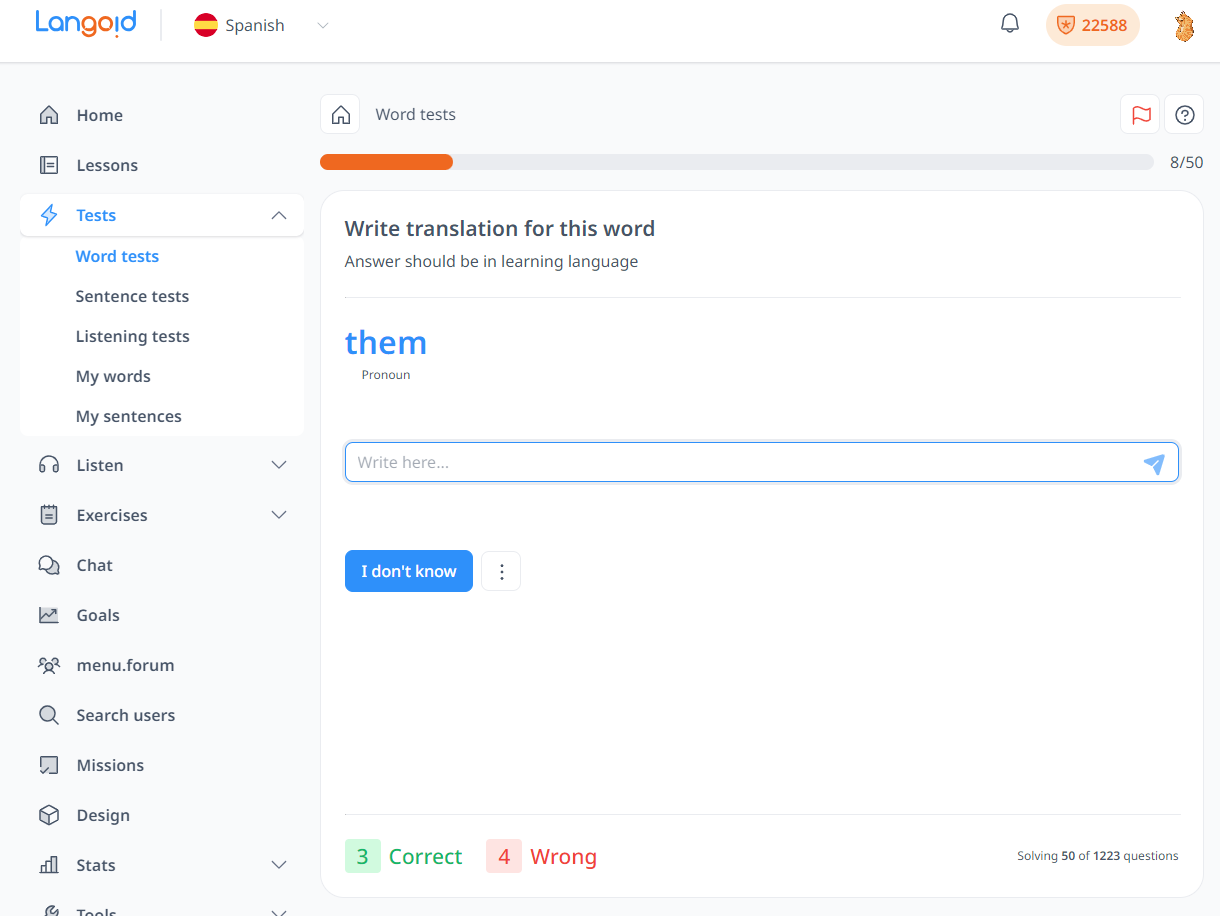
After answering the test, if your answer is incorrect, the correct answer will appear in the green box. If you need to see the word in context, you can review the example sentences below. You can also listen to the audio of the word and sentences by clicking the speaker button.
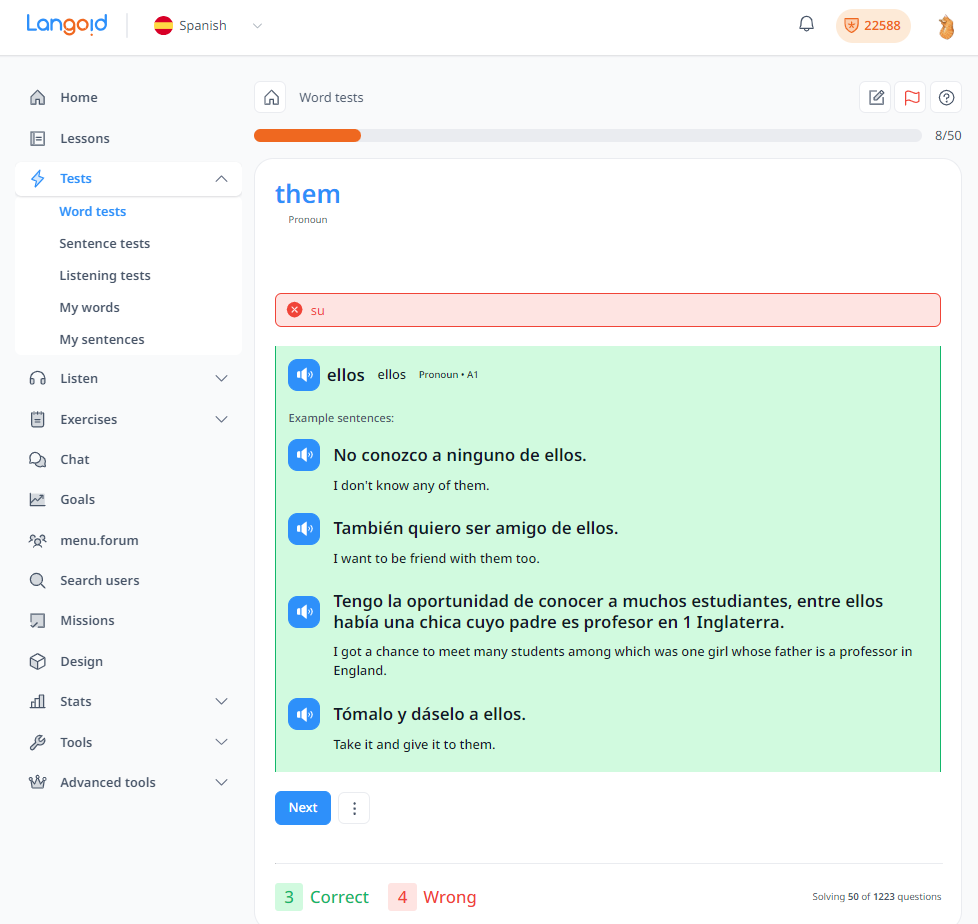
However, if you accidentally click the "Enter" button before finishing your answer, or if you know the correct answer but got it wrong for that particular question, you can click the three dots next to the "Next" button for an option to review.
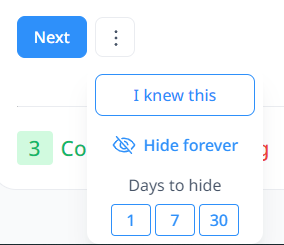
By clicking I knew this, you will mark that question as "correct".
If you're confident that you know this word and don't want to repeat it in the test, you can click either "Hide Forever" or choose how many days you'd like to hide the word so it won't appear in the Word Test.
There is also option to add note on the top right corner:
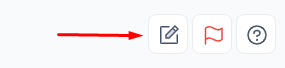
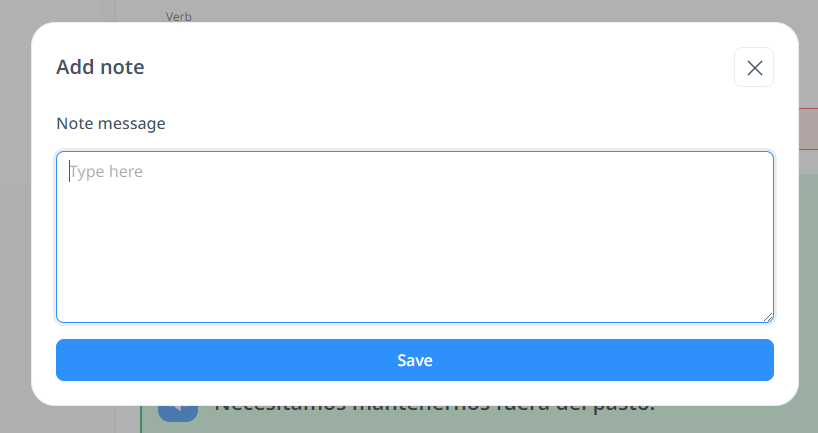
You can write notes for the word that appears in the question. Once the note is saved, it will be available for review on the "My Vocabulary" page.
If you answer correctly, a green pop-up will appear saying "Correct Answer," and the counter for correct answers will increase by one. The screen will then move to the next question.
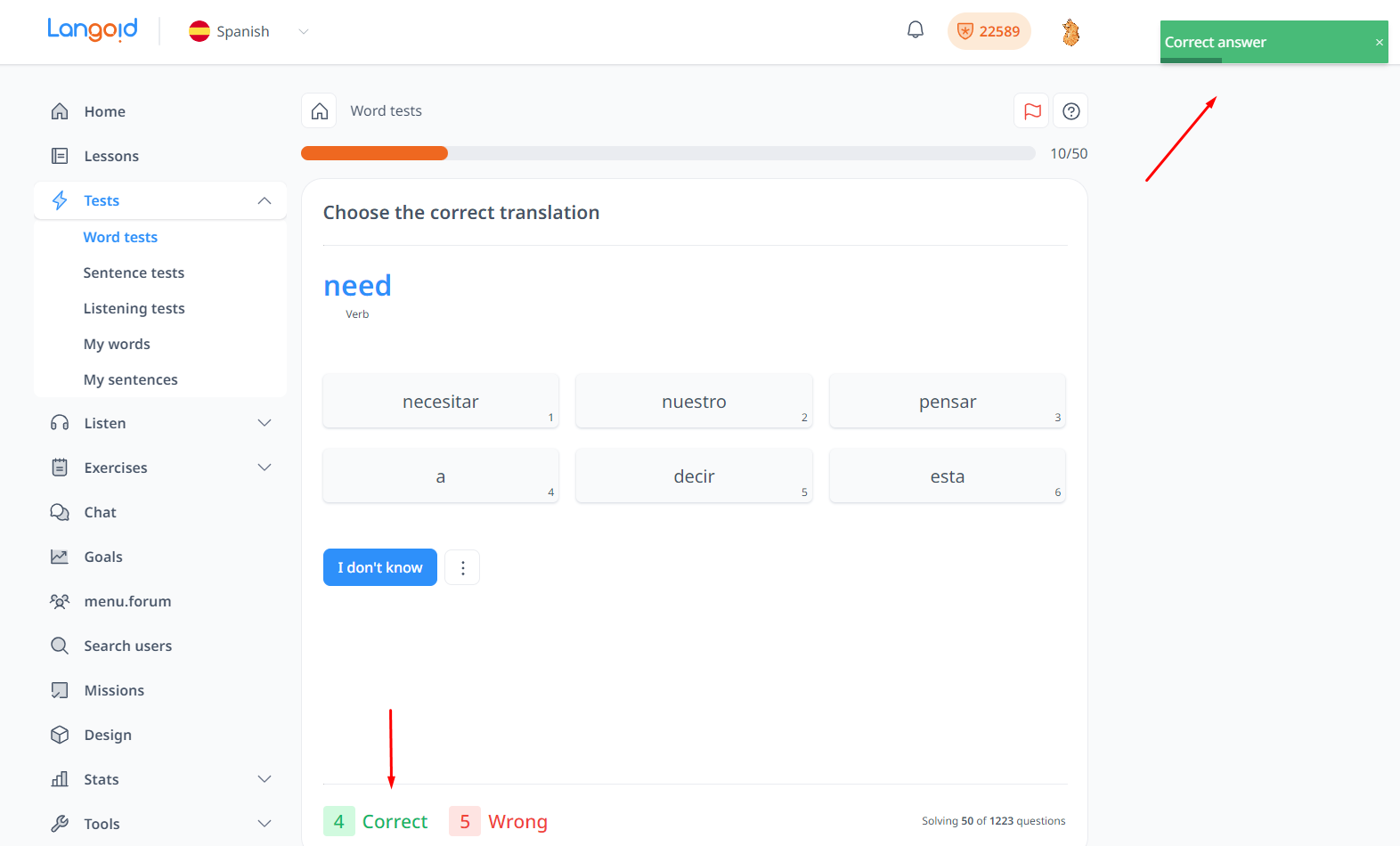
There is also an "I Don't Know" button below each question, which works the same as selecting a wrong answer.
After completing all the questions in the batch, any incorrect answers will be shown again until all questions are answered correctly. Once all are correct, a new batch will appear, and this process will continue until all questions in the learning loop are answered correctly.
This is similar for both Sentence Tests and Listening Tests. For Sentence Tests, only the "Write Translation" test type is available. For Listening Tests, you only need to write the sentence you hear from the provided audio, without translating it.
"My Words" and "My Sentences" tests are similar to Word Tests and Sentence Tests in the test flow. The difference is that on these pages, only the custom words and sentences you’ve input will appear.